The reality is this email is an ever compiling to-do list with your name on it that you didn’t write — and if you don’t act like the boss, your email will boss you.
According to Microsoft research, “people can process about 100 email messages an hour. If you receive 40 to 100 messages per day, all you need is one hour of uninterrupted email processing time to get through your Inbox.
Further statistics show that of the email you receive:
- Fifty percent can be deleted or filed.
- Thirty percent can be delegated or completed in less than two minutes
- Twenty percent can be deferred to your Task List or Calendar to complete later.
Can you see the silver lining? So now let’s break down HOW to take back control of your Inbox!
1. Schedule Uninterrupted Email Time. Email should be closed out except for at certain scheduled times each day. Before implementing this, I’d sit down to work on editing or blogging and notice a new email had come it, so I’d stop what I was working on and go read the email. Only an email very rarely comes without strings attached (we’ll talk about that in #2) and so while I told myself I was coming to just glance, in reality I would inevitably feel this sense of urgency to take care of the problem. It was never until later, sometimes much later that I would realize in frustration that I’d become completely distracted f0r my original project. I finally had to find a better way so I decided to try checking email once a day and at a specific time.
By sticking to an email schedule I have found my overall accomplishments and productivity increase dramatically! In fact, it’s amazing how much smoother my work flow and day goes which begs the question…why do I ever deviate? All I can say is that old habits die hard.
2. Assign Labels. Each email can be assigned a label; reference, action or trash. Within the first two labels we can be even more specific with immediate or defer. An action email is any email where steps need to be taken. For example a client is asking for a specific image to share on Facebook. Action steps will need to be taken. You’ll need to locate the image, resize and watermark it and then send it back via email or upload it into Facebook and respond.
A reference email on the other hand does not require response action but rather is something you will want to refer back to in the future, for example when the Go{4}Pro Newsletter drops in your Inbox no specific action is required but you know you’ll want to reference the inspiration you find inside. Within reference and action we can sub-label either ‘immediate’, obviously needing urgent attention or ‘deferred’ which is not presently time sensitive.
3. Reference System. According to Microsoft, “on average, people spend up to an hour a day” looking for stored documents or e-mail messages. I know neither of us have an hour a day to spend searching for archived emails so having a reliable labeling and reference system is going to be necessary if we ever want to find that email, about email again! Creating folders with different reference topic labels may just be your saving grace for never loosing “that” email again. Here are helpful articles to help you learn more about setting up a reference folder system in Outlook, Gmail or iMail.
4. Auto Response set as Signatures. Many of the emails we receive can be answered in a similar way every time. Instead of taking incalculable amounts of time responding with the same answer to a new email address, create auto signatures and label them for each of the topics you need to cover on a reoccurring basis.
For example you could drop in an auto signature for each new client inquiry telling them about you and your business. For my new client inquiry emails I talk about what makes Leah Remillét Photography different, how excited I am to have the opportunity to be their personal photographer and I even include an Animoto Slideshow to help set and create the emotional connection. All of this is set as a signature. Along with the ’email inquiry’ response I also have auto signatures pre-written and ready to drop in for Session Reminders, Product Pickup, Sneak Peak and Ordering Appointments, Surveys and even one for when I’m already scheduled for their requested date. (See them HERE.)
5. Two minutes or less. My dad has this ‘touch it once motto’ that’s pretty darn fantastic and applies perfectly to getting us on the happy path with our inboxes. Statistically 30% of the emails waiting for you in your Inbox can be deleted or resolved in less then two minutes. If you can ‘say’ yes when asked, “can I take care of this in 2 minutes or less?” then why save it for another day? You’ll more then double the time you ultimately invest into the email just by labeling, referencing, pulling, rereading and responding the second time instead of the first.
Email, as with all technology, can be our best friend or our darkest enemies multiple times in the same day. I propose we try a new approach, a happy, organized and disciplined approach and take back our inboxes. The outcome will be liberating! So what do you say?
Are your ready to take back your inbox?
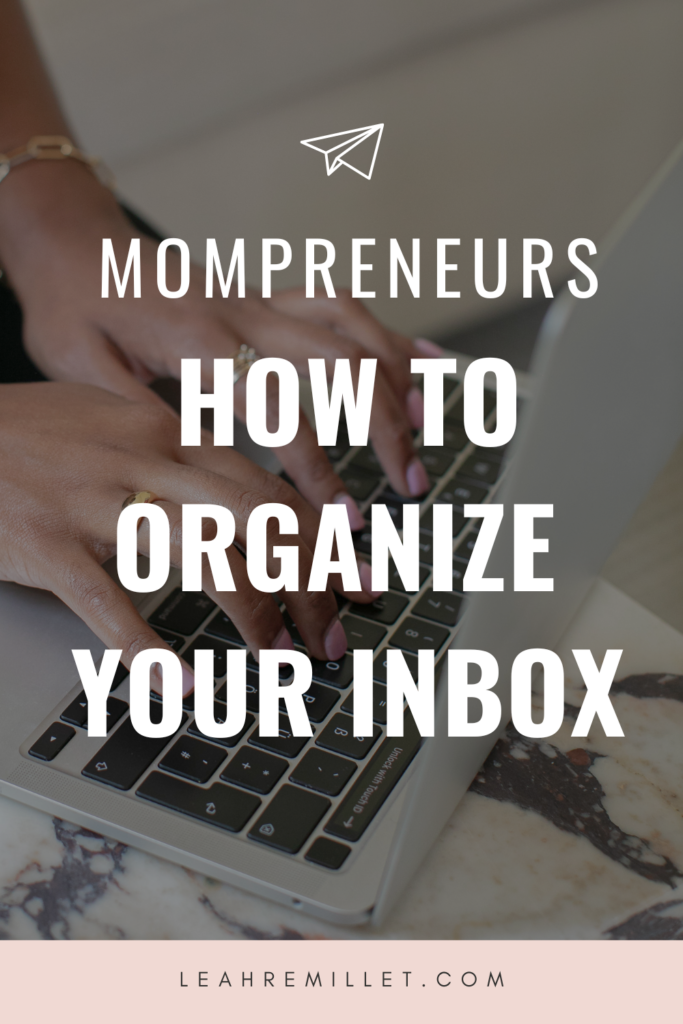

I love the signature idea, I would not have though of that!!
Hurray! So glad I could help! Thanks for taking the time to let me know Rayna!